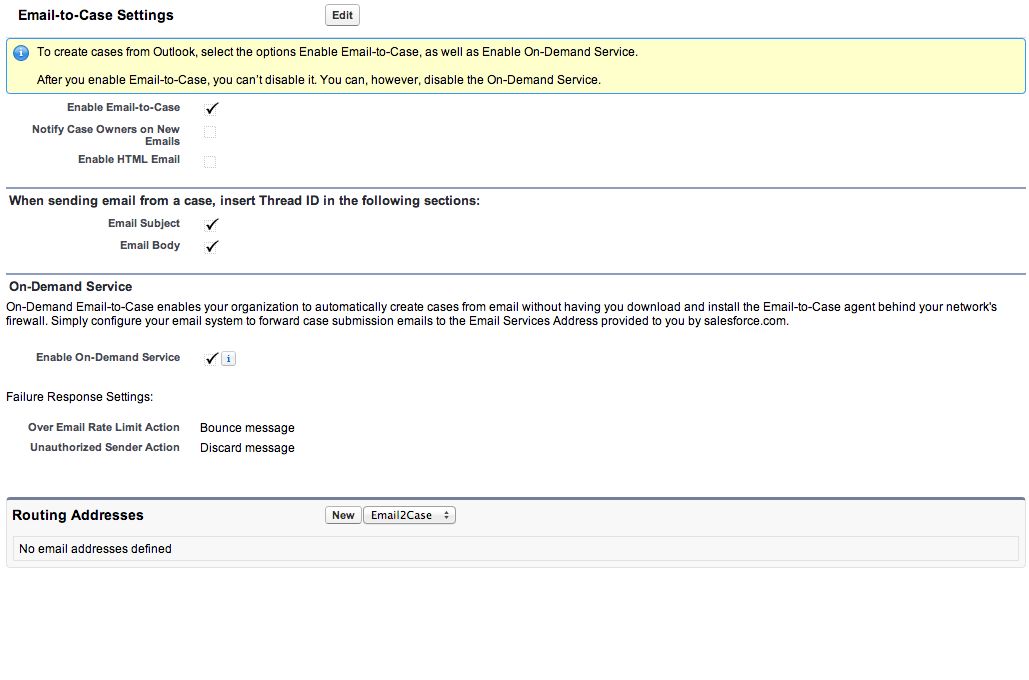Define Global Actions
Global Actions, what are they? Global Actions are a new feature in Summer '13, allowing you to create records from a chatter post within SFDC. This is taking the Social Enterprise to a whole new level. You can create any object record right from your feed. Making your feed the one stop shop for all interactions.How do I setup Global Actions?
Setup of Global Actions is actually very straight forward and easy to do. Here are the steps to doing so:
- First ensure that Chatter is enabled in your org. Go to Setup->Customize->Chatter->Settings and make sure the enabled Checkbox is set to "True" as seen here:
- Next Scroll Down on the same page and click the, "Enable Publisher Actions" this is what allows you to add/edit and update the Chatter feed buttons and icons:
- Now you need to create a Global Action. This is a new menu found under
Setup->Create->Global Actions shown here: - A Global Action as you will see can be made for any object, or it can be custom designed to do something extra that you wish. For this example, I will create a simple Global Action for Accounts:
- Now you are prompted to create a page layout. These are the fields that will be available in the chatter feed when the user clicks on your new button. Keep these to a small number as much as possible. ONLY use essential fields as seen here:
- Now that you have a page layout, you can set "Predefined Fields" if you may in fact know fields ahead of time based upon who would be creating these records. This can be done with system fields and formulas like a profile of the user creating the record.
- Now that you have setup your Global Action, you will need to add it to your Publisher Layout. Wait! What is a publisher layout? Well, it is a new menu added when you enabled Publisher Actions to your Chatter section in the Admin menu. Found at
Setup->Customize->Chatter->Publisher Layouts. These are the actual layouts that are shown in the chatter feed. These can be customized on a per profile basis. This is HUGE, for enabling new buttons and controlling chatter a little more. Now you can control who can run polls, attach files, and even post to chatter based upon profile. Here we add the new button to the layout: - Now check out what you've done in the feed:
- And as with any page layout you can change things up to make the new button more prominent for users to see:
Now you have officially setup Global Actions for your org. You can now go crazy by creating a new Publisher Layout for any and all profiles. You can create Global Actions for all of your objects or just a few that make sense. Have fun, and experiment with one more thing that you can do in Clicks and Not Code.